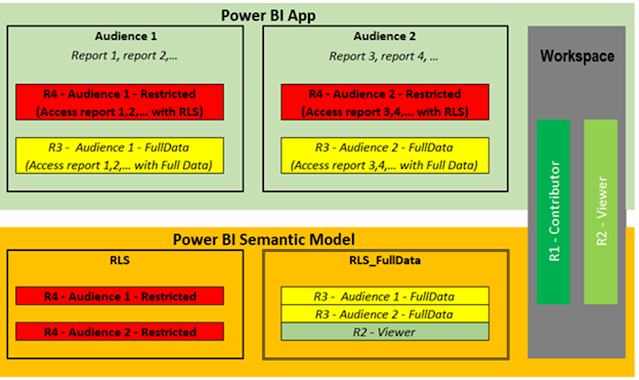From Architecture Vision to a Production-Ready Implementation Template
Introduction
As Power BI adoption grows across business domains, security quickly becomes one of the hardest problems to scale. Many organizations start with good intentions but end up with duplicated datasets, inconsistent access rules, manual fixes, and performance bottlenecks—especially when hierarchical access is involved.
This blog presents a complete, ready-to-publish reference architecture and implementation template for Entity-based Row-Level Security (RLS) in Power BI. It combines conceptual design, governance principles, and a hands-on implementation blueprint that teams can reuse across domains such as revenue, cost, risk, and beyond.
The goal is simple:
👉 One conformed security dimension, one semantic model, many audiences—securely and at scale.
Executive Summary
The proposed solution standardizes on Entity as the single, conformed security dimension (SCD Type 1) driving dynamic RLS across Power BI datasets.
User access is centrally managed in the Business entity interface application, synchronized through ETL, and enforced in Power BI using native RLS. Where higher-level access is required, Department-based static roles complement the dynamic model. A FullData role supports approved no-security use cases—without duplicating datasets.
The result is a secure, scalable, auditable, and performance-friendly Power BI security framework that is production-ready.
Why Entity-Based Security?
Traditional Power BI security implementations often suffer from:
-
Dataset duplication for different audiences
-
Hard-coded filters and brittle DAX
-
Poor performance with deep hierarchies
-
Limited auditability and governance
An Entity-based security model solves these problems by:
-
Introducing a single conformed dimension reused across all facts
-
Separating entitlements from data modeling
-
Supporting both granular and coarse-grained access
-
Scaling naturally as new domains and fact tables are added
Entity becomes the language of access control across analytics.
End-to-End Security Flow
At a high level, the solution works as follows:
-
Business entity interface application maintains user ↔ Entity entitlements
-
ETL processes refresh:
-
Dim_Entity(SCD1) -
Entity_Hier(hierarchy bridge) -
User_Permission(effective access)
-
-
Power BI binds the signed-in user via
USERPRINCIPALNAME() -
Dynamic RLS filters data by Entity and all descendants
-
Department-based static roles provide coarse-grained access
-
RLS_FullData supports approved no-security audiences
All of this is achieved within a single semantic model.
Scope and Objectives
This framework applies to:
-
Power BI datasets and shared semantic models
-
Fact tables such as:
-
Fact_Revenue
-
Fact_Cost
-
Fact_Risk
-
Fact_[Domain] (extensible)
-
-
Entity-based and Department-based security
-
Centralized entitlement management and governance
Out of scope:
-
Database-level RLS
-
Report-level or app-level access configuration
The focus is dataset-level security governance.
Canonical Data Model
Core Tables
Dimensions & Security
-
Dim_Entity– conformed Entity dimension (SCD1) -
Entity_Hier– parent-child hierarchy bridge -
User_Permission– user ↔ Entity entitlement mapping -
Dim_User(optional) – identity normalization
Facts
-
Fact_Revenue -
Fact_Cost -
Fact_Risk -
Fact_[Domain]
Dim_Entity (SCD Type 1)
-
Current-state only
-
One row per Entity
-
No historical tracking
Entity_Hier (Bridge)
-
Pre-computed in ETL
-
Includes self-to-self rows
-
Optimized for hierarchical security expansion
User_Permission
-
Source of truth: Business entity interface application
-
No calculated columns
-
Fully auditable
Fact Tables (Standard Pattern)
Example: Fact_Revenue
Rule:
Every fact table must carry a resolvable Entity_Key.
Relationship Design (Strict by Design)
-
Single-direction relationships only
-
No bi-directional filters by default
-
Security propagation handled exclusively by RLS
This avoids accidental over-filtering and performance regressions.
Row-Level Security Design
1. Dynamic Entity-Based Role
Role name: RLS_Entity_Dynamic
Grants
-
Explicit Entity access
-
All descendant Entities automatically
2. Department-Based Static Role
Role name: RLS_Department_Static
Used for:
-
Executive access
-
Oversight and aggregated reporting
3. No-Security Role
Role name: RLS_FullData
-
Applied only to approved security groups
-
Uses disconnected security dimensions
-
No dataset duplication
ETL Responsibilities and Governance
ETL is responsible for:
-
Maintaining
Dim_Entityas SCD1 -
Regenerating
Entity_Hieron Entity changes -
Synchronizing
User_Permissionentitlements -
Capturing freshness timestamps
Mandatory data quality checks
-
Orphan Entity keys
-
Missing Entity mapping in facts
-
Stale entitlement data
Governance dashboards in Power BI surface:
-
Users without access
-
Orphaned permissions
-
Entity coverage by fact table
Handling Non-Conforming Data
Not all datasets are perfect. This framework addresses reality by:
-
Cataloguing fact tables lacking Entity keys
-
Introducing mapping/bridge tables via ETL
-
Excluding unresolved rows from secured views
-
Enforcing coverage targets (e.g., ≥ 99.5%)
Security integrity is preserved without blocking delivery.
Deployment & Rollout Checklist
Dataset
-
RLS roles created and tested
-
Relationships validated
-
No calculated security tables
Security
-
All Viewer/App users assigned to a role
-
Dataset owners restricted
-
FullData role explicitly approved
Testing
-
Parent Entity sees children
-
Multiple Entity grants = union
-
No entitlement = no data
-
Deep hierarchy performance validated
Benefits Realized
This combined architecture and implementation delivers:
-
One conformed security dimension
-
One semantic model for all audiences
-
Strong auditability and governance
-
Predictable performance at scale
-
A future-proof template for new domains
Security moves from a tactical concern to a strategic platform capability.
Closing Thoughts
Entity-based Row-Level Security is not just a Power BI technique—it is a modeling discipline. By separating entitlements from facts, pre-computing hierarchies, and enforcing consistent patterns, organizations can scale analytics securely without sacrificing agility or performance.
This reference architecture and implementation template is ready for rollout, ready for reuse, and ready for governance.